iPhones are renowned for their reliability and user-friendly interface, but even the most advanced devices can run into issues from time to time. In this iPhone Problems and Solutions series, we will discuss some tips on how to fix iPhone power on problem. If your iPhone Won’t Turn On you can try these troubleshooting tips yourself and hopefully solve the issue.
Table of Contents
Common Reasons for iPhone power on problem and your iPhone Won’t Turn On
When an iPhone fails to power on, there are several common reasons that may contribute to this issue.
Battery Drainage: An iPhone’s battery can deplete rapidly, especially if it has not been charged for an extended period. In such cases, the device may appear completely unresponsive, and users are often left uncertain about the solution.
Hardware malfunctions: Internal components such as the power button, charging port, or even the motherboard can experience failures. If the hardware is compromised, it may prevent the device from initiating the booting process, even if the battery is functional. If it is a hardware issue, you need to get it repaired from service centers.
Software issues: Software crashes can also lead to a situation where the iPhone remains powered off. If the operating system encounters critical errors or glitches, it may cause the device to freeze, effectively stopping it from turning on.
Environmental factors: Environmental factors also play a crucial role in the performance of electronic devices, including iPhones. Exposure to extreme temperatures, either hot or cold, can adversely affect the functionality of the battery and internal components. For instance, iPhones left in a very cold environment may fail to respond until they are warmed to an appropriate operating temperature.
Accidental damage: Lastly, accidental damage, such as drops or water exposure, can trigger a series of malfunctions that may prevent the iPhone from turning on.
By understanding these potential root causes, users can navigate through the troubleshooting process more effectively, enhancing their chances of resolving the problem with their iPhone not powering on.
Initial Troubleshooting Steps to Try First
When faced with an unresponsive iPhone, there are several essential troubleshooting steps that can often resolve the issue without the need for professional intervention. These initial actions focus primarily on diagnosing or correcting simple problems related to the iPhone’s power-on capabilities.
You press the power button, and nothing happens. iPhone Won’t Turn On. If your iPhone has a frozen screen, doesn’t respond when you touch or it becomes stuck when you turn it on, here are some tips for troubleshooting.
1) Force restart iPhone
A force restart is the first step to consider; this can reset the device’s software and may eliminate any minor glitches that could prevent it from powering on.
Steps to force restart iPhone:
For iPhones with Face ID, do the following to force restart iPhone:
- Press and quickly release the Volume Up button
- Press and quickly release the Volume Down button
- Then press and hold the Side button until the Apple logo appears on the screen, which signals that the device is rebooting.
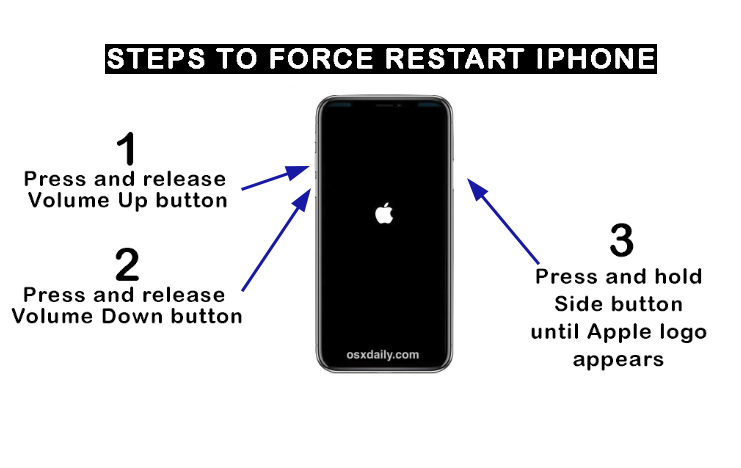
For iPhone 7 and 7 Plus, hold the Volume Down and Side buttons simultaneously.
For older models, hold the Home and Power buttons.
2) Potential battery charging issues
If the force restart does not yield results, the next troubleshooting approach is to address potential battery charging issues, as a completely drained battery can manifest as a device that won’t turn on at all.
Connect your iPhone to a charger and allow it to charge for at least 15 to 30 minutes. While it’s charging, check for any signs on the screen, such as the charging icon. If there is no indication that the device is receiving power, the next step involves checking the charging cable and adapter for any signs of damage or malfunction.
3) Check power and charging accessories
Sometimes the issue may not be the iPhone but other supporting accessories. It is crucial to check if the problem is because of other supporting accessories such as adapter, cable, power outlet etc. so that you do not waste time troubleshooting something that is not the issue.
Utilize a different charging cable and adapter to see if the issue persists.
Additionally, try plugging the charger into a different power outlet to rule out any electrical issues with the current outlet.
By following these initial troubleshooting steps, you can efficiently diagnose and potentially resolve basic power-on problems before considering more extensive solutions or professional assistance.
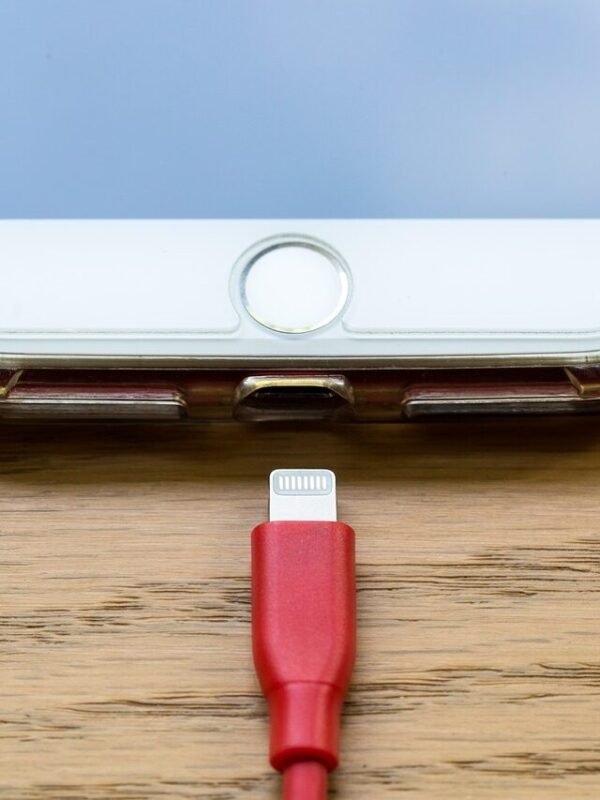
Other Solutions: Fixing Software Issues
When facing persistent power-on problems with your iPhone, advanced troubleshooting may be necessary to address underlying software or hardware issues.
1) Restore iPhone using iPhone recovery mode
One of the most effective methods to tackle software conflicts is to restore your iPhone using recovery mode.
How to Put iPhone in Recovery Mode with Computer / iTunes
To put an iPhone into recovery mode, do the following:
- First, connect your iPhone to a computer and open iTunes or Finder, depending on your macOS version.
- Next, perform a force restart by pressing and quickly releasing the volume up button, then the volume down button, followed by pressing and holding the side button until the recovery mode screen appears.
- Select your device in iTunes.
- You should see in iTunes saying that your iPhone is in Recovery Mode.
- Once in recovery mode, you will have the option to update or restore your device.
- Choosing the restore option allows you to erase your device and can resolve significant issues, including those preventing your iPhone from turning on.
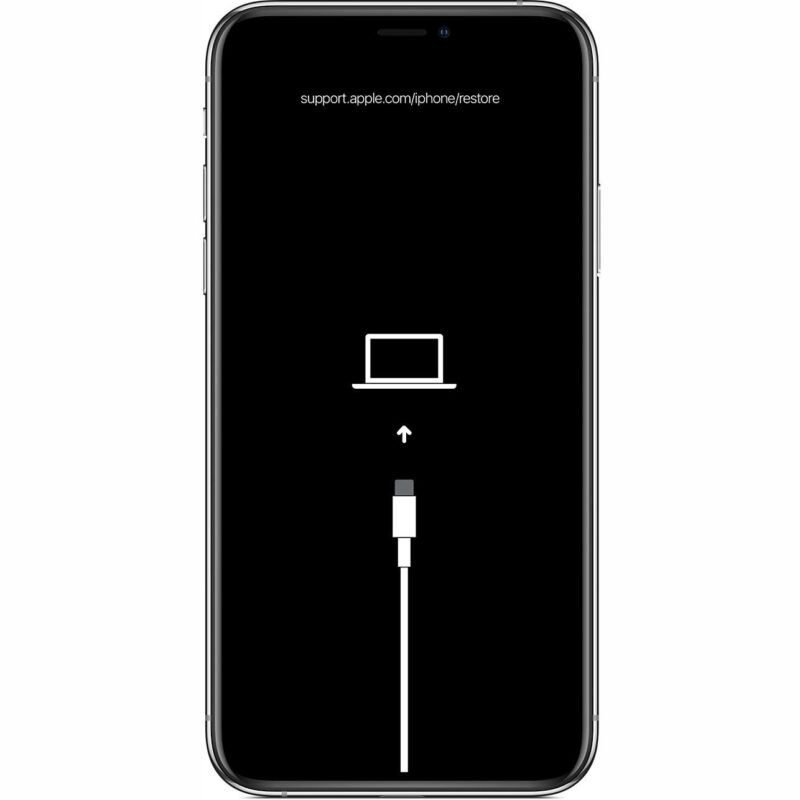
2) iPhone’s software update
Another crucial step in troubleshooting is to ensure that your iPhone’s software is up to date.
- If the device can charge but remains unresponsive, connect it to iTunes for a software update. An outdated version may lead to performance issues that can hinder the power-on process. Simply select your device in iTunes and look for the update option, allowing the system to install the latest iOS version available.
Explore iPhones on Amazon
iPhone 16 5G 128 GB
iPhone 16 128 GB: 5G Mobile Phone with Camera Control, A18 Chip
iPhone 16 Pro Max 1 TB
iPhone 16 Pro Max 1 TB: 5G Mobile Phone with Camera Control, 4K 120 fps Dolby Vision and a big Battery Life
Apple iPhone 14 (256 GB)
Apple iPhone 14 (256 GB), Advanced camera system, 4K Dolby Vision up to 30 fps, A15 Bionic chip with 5-core GPU
When to Seek Professional Help
When encountering persistent issues with an iPhone that won’t turn on, there may come a time when DIY troubleshooting methods prove ineffective. Recognizing when to seek professional help is crucial to avoiding further complications and potential damage to the device.
If basic troubleshooting steps fail, such as hard resets or charging mechanisms, fail to revive the device, professional intervention might be necessary. For instance, if the iPhone shows no signs of life after being charged overnight or is unresponsive despite various button combinations, this indicates a deeper issue that requires specialized expertise. Components may be malfunctioning that are not visible or accessible through standard user methods.
Additionally, if a device has undergone liquid exposure or has physical damage, it is essential to avoid taking unnecessary risks with further attempts at repair. Trained technicians employ diagnostic tools and methodologies that can accurately identify the underlying issues without exacerbating existing problems.
Before proceeding, it is advisable to research and identify reputable repair services or authorized Apple facilities. Look for reviews, customer experiences, and warranty coverage options to ascertain credibility. Understanding the specifics of what a repair entails, including potential costs and expected turn-around times, can ease any anxieties about the repair process. Keep in mind that if the device is under warranty or covered by AppleCare, visiting an authorized service provider is crucial to ensuring that your coverage remains valid.
In this post we discussed some tips on How to Fix iPhone power on problem where iPhone Won’t Turn On. If you are interested, explore other iPhone solutions in our iPhone Problems and Solutions series.


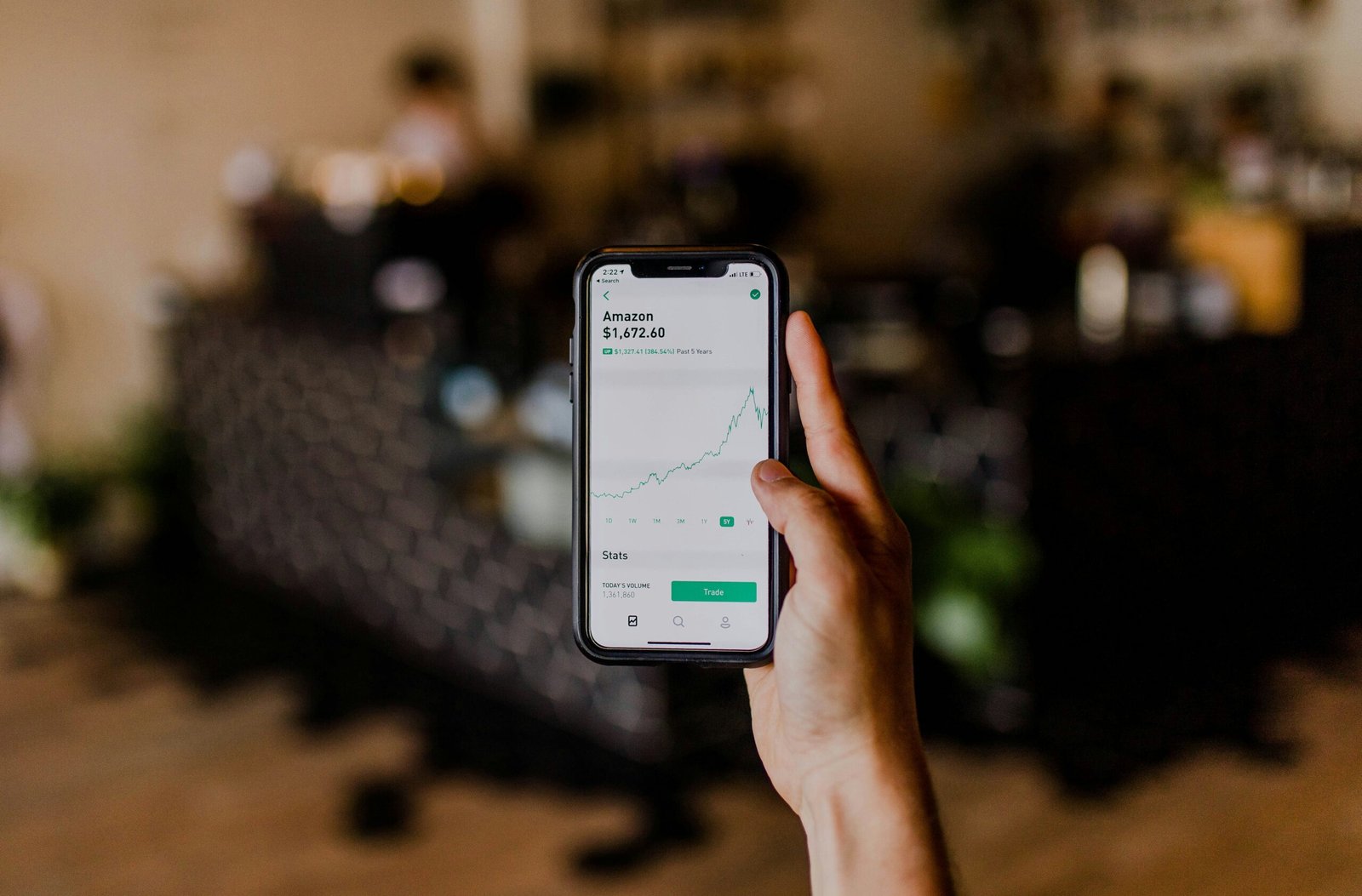
Leave a Comment (FB)