Thunderbird is a popular email client software which is completely free. It is a free alternative to Microsoft Outlook, which is most popularly used at work. If you are using Thunderbird already, you might have noticed that you get a “Sending Message” progress prompt which stays in the foreground when the send button is clicked to send the email. You cannot go back to the Thunderbird to do something else until the message is sent. Depending on network conditions, it may disappear quickly or it will be there for some good 20-30 seconds. This can be a bit annoying at times. So we’ll see here how to to disable “Sending Message” Prompt in Thunderbird email software.
This is what it looks like.
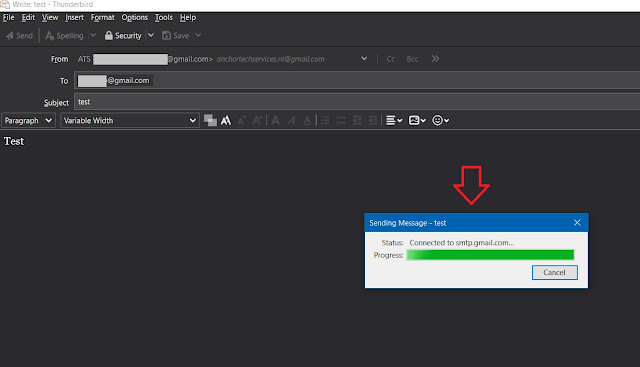
How To disable “Sending Message” Prompt in Thunderbird email software ?
To disable Sending Message Prompt in Thunderbird email client, follow the steps below.
- Open Thunderbird > Click on TOOLS > Click OPTIONS
- In the search box, type “EDITOR”
- Click on “CONFIG EDITOR”
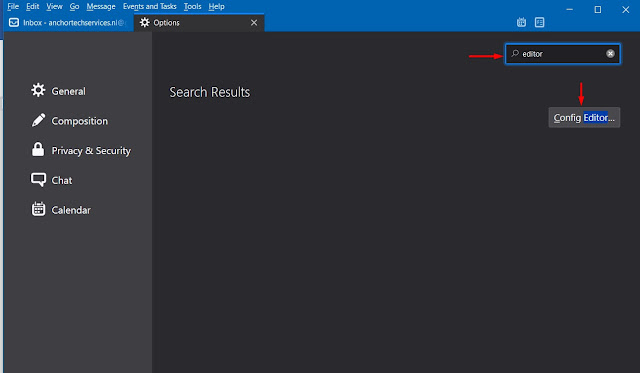
- Click on “I ACCEPT THE RISK” when you are warned.
- In the next window, you will see a list of settings.
- Type “SendInBackground” in the search box.
- The default value is FALSE for “mailnews.sendInBackground” as shown in the screenshot below.
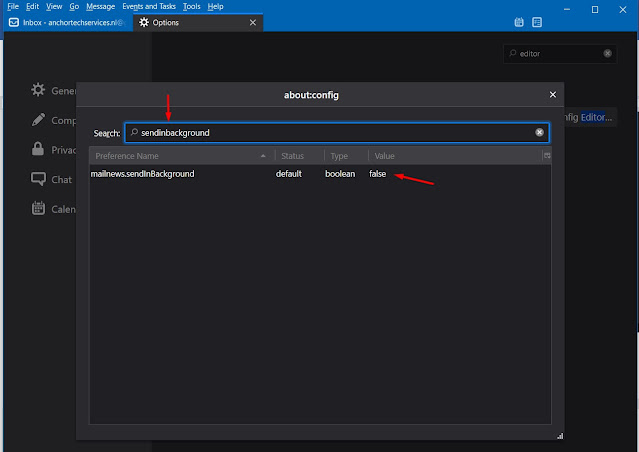
- You need to change the value of “mailnews.sendInBackground;false” to “mailnews.sendInBackground;true”.
- To change it to TRUE, double click on the row showing “mailnews.sendInBackground;false”. The value will change to TRUE.
- It should look like this now: mailnews.sendInBackground;true (see screenshot below)
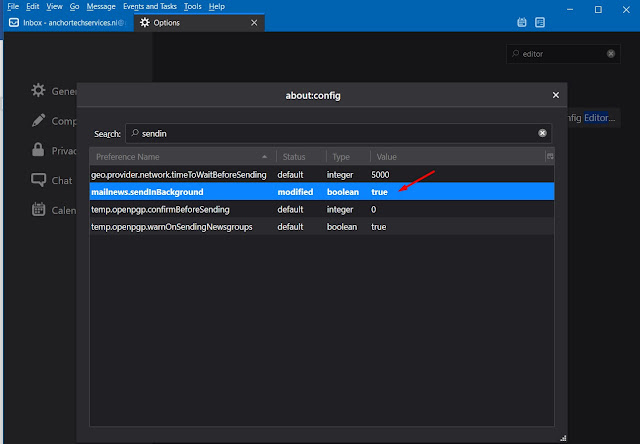
Do not change any other configuration (unless you know what you are doing!)
- Close the editor
- Now, test by sending another test email.
The email sending progress prompt should not appear in the foreground now, as it will be handled in the background. You can go back to Thunderbird to do other stuff while Thunderbird sends the email in the background.
Check out more articles on Thunderbird here.
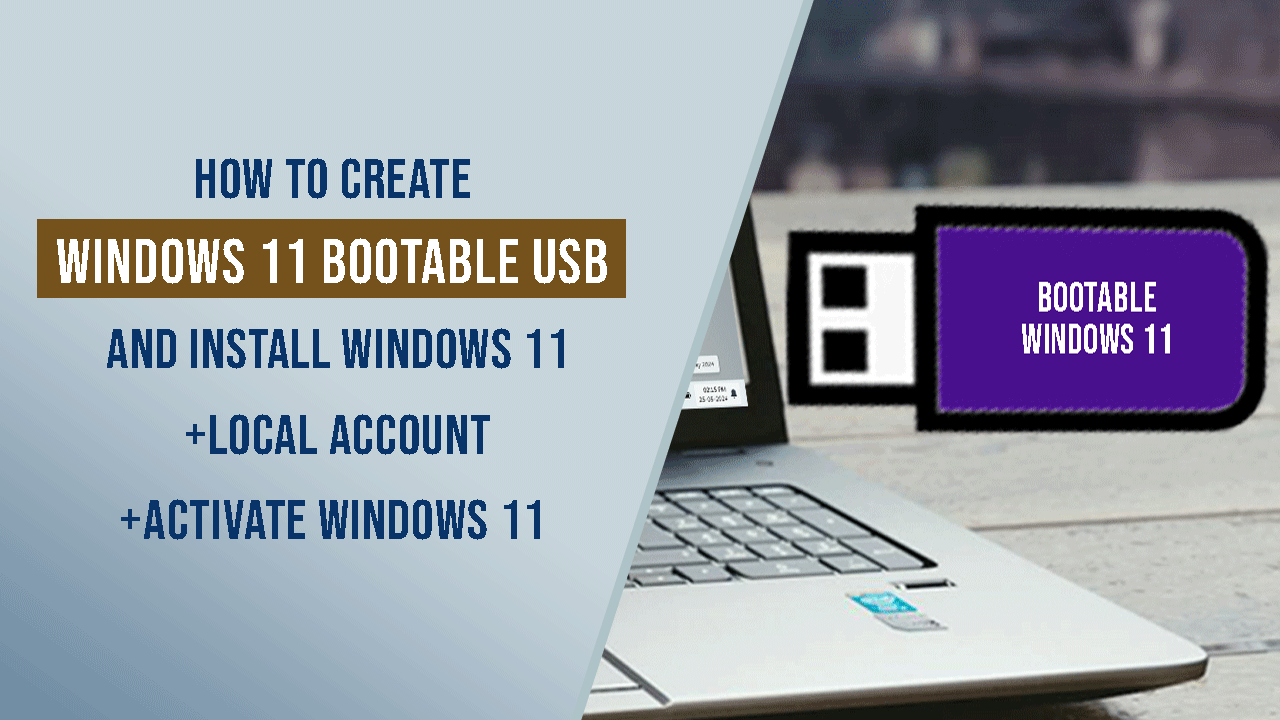
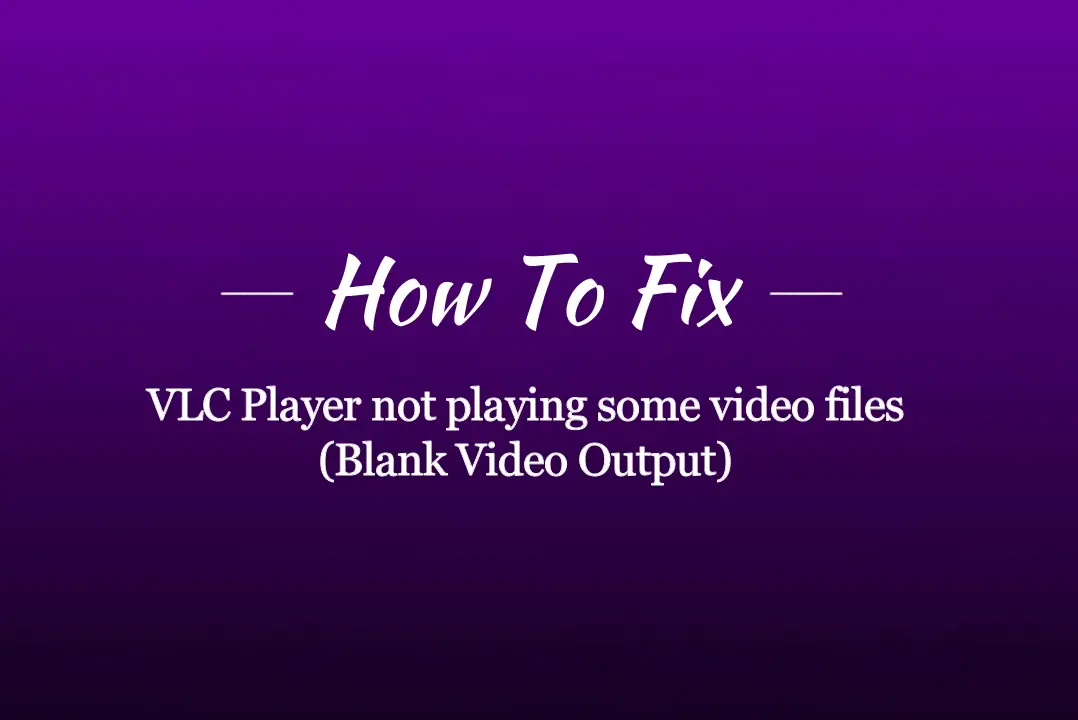
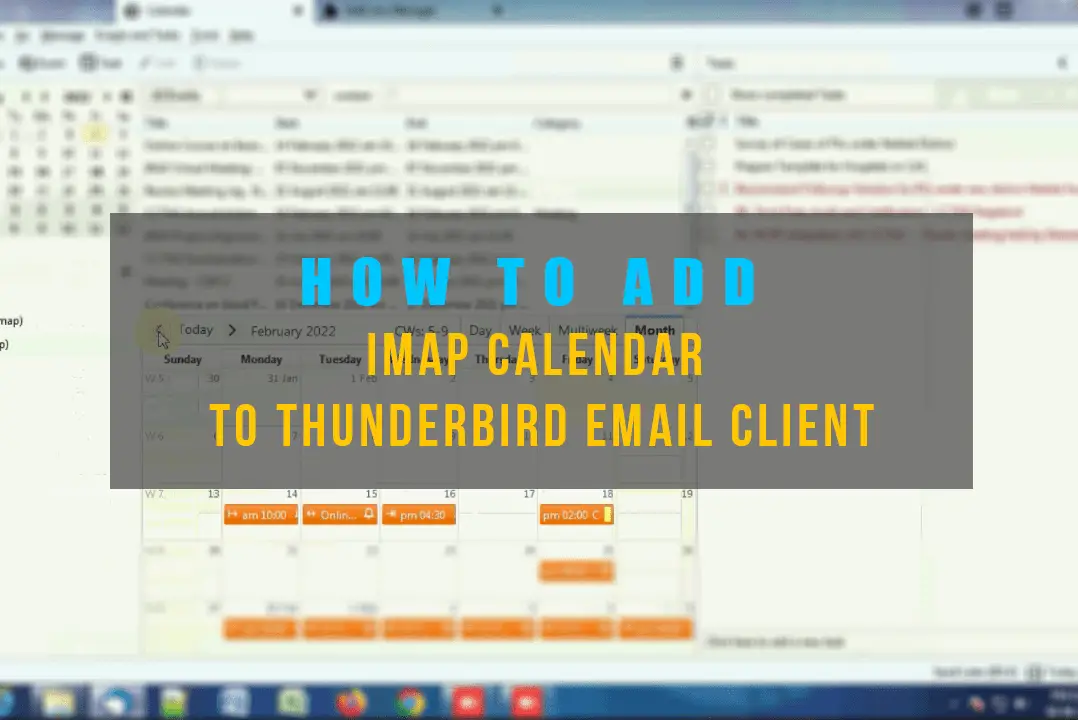
Leave a Comment (FB)